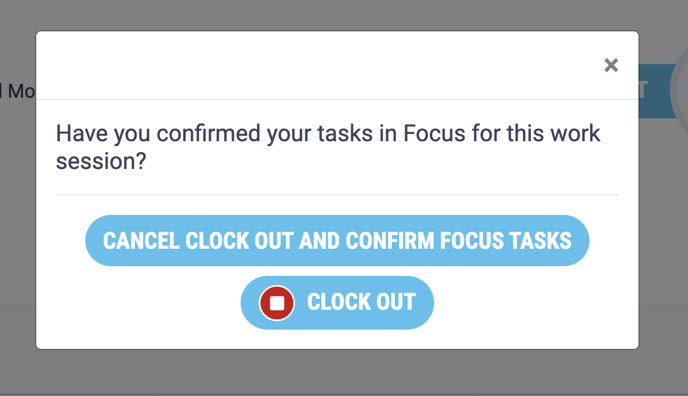Employees can record what they are working on in Ask The Crowd from the Focus Area of MyTime
Integrate Ask The Crowd to enable employees to record the inputs they are working on during each working session. This allows users and managers to keep track of what was been done and who has been working on what.
Users must be Employees and Ask The Crowd Users to use Focus.
Organisations must enable the Ask The Crowd integration in Settings to use the Focus area of MyTime.
The Focus page is only available to users who are clocked in, it will appear in the menu when users are clocked in and be hidden when users clock out.
- To clock-in click the Clock In button on the top right hand of any page. This button appears on every page.
.png?width=688&name=Untitled%20design%20(37).png)
- When you have clocked-in you will be redirected to the Focus page and a pop-up will appear asking you to choose the Ask The Crowd inputs you are working on today, if you are not ready to do this yet simply close the pop up.
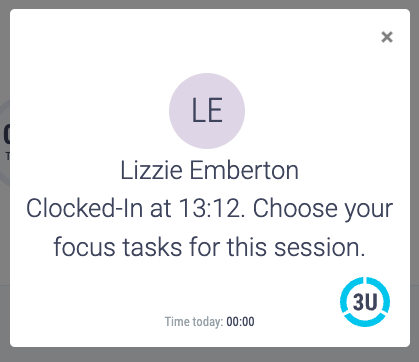
- You can also access the Focus page at any time from the menu on the left.
- If you have not used the Ask The Crowd integration before or it has been a little while you must log into Ask The Crowd before you can record your inputs.
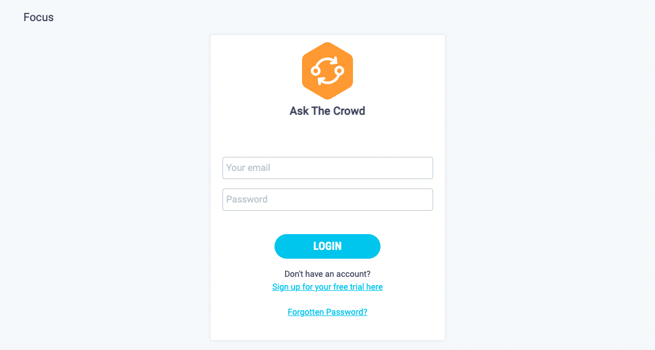
- Enter your email and password and click the Login button.
If you do not have an account with Ask The Crowd sign up using the 'Sign up for your free trial here' link.
- Once you have logged into Ask The Crowd the focus area will appear.
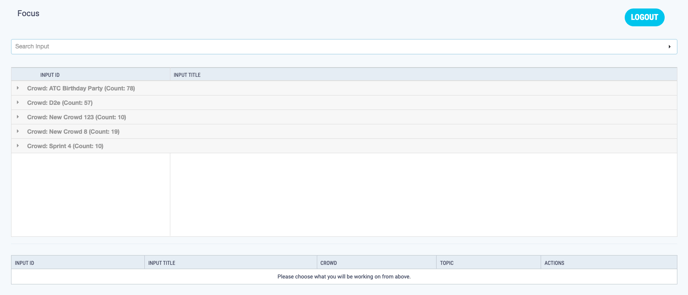
- To select the inputs you are working on today using search, click on the search bar and a dropdown will appear containing the input ID's and titles of the inputs currently assigned to you. Click on an input from the list to select it or start typing an input's title or ID into the search bar. Relevant inputs will start appearing below the search bar as you are typing.
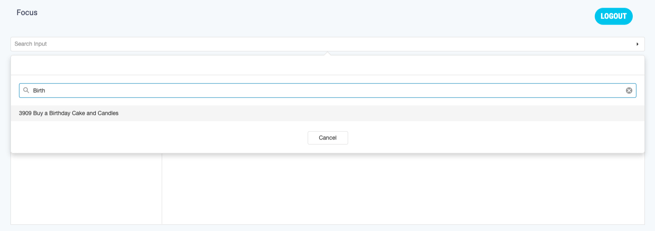
- Alternatively, select the input you wish to work on today from the input list below the search. Inputs are organised by Crowd and Topic, with the number of inputs in each displayed in brackets next to each, which you can expand by clicking on the arrow next to each title.
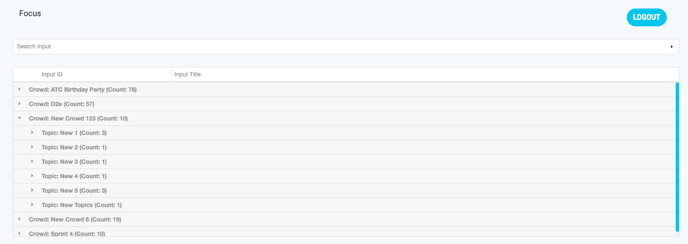
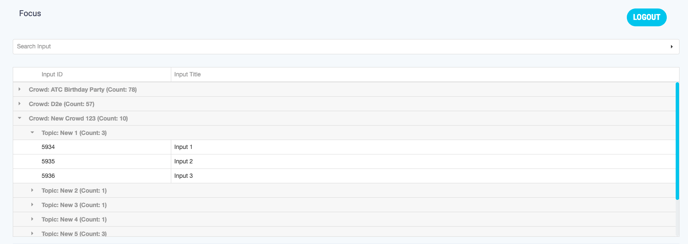
- Click on the input you wish to work on today, it will appear in the table below, you can add as many inputs as you want this way.
Inputs in a closed stage in Ask The Crowd will not appear in the focus table.

- Once you have selected your inputs you can continue working in MyTime until you would like to clock out.
- You can remove selected inputs at any point by clicking on the button next to the relevant task and clicking Delete from the dropdown.

- To clock out again simply click the Clock Out button on the top right hand of any page.
- A pop-up will appear asking if you have confirmed your tasks in Focus - if you are happy that all the inputs you have been working on have been selected in Focus then click Clock Out.
- If you have been working on tasks which do not appear in the focus table or have not completed all the tasks you have selected in the table, click Cancel Clock Out and Confirm Focus Tasks select or delete any tasks as required and clock out as before.