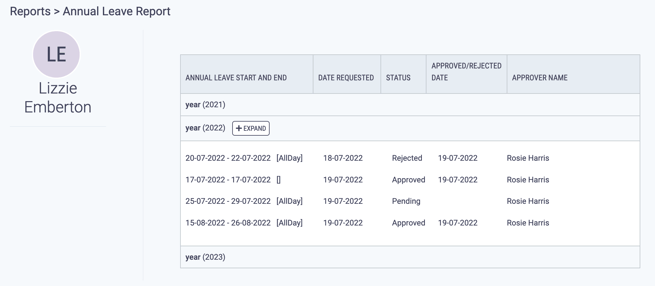Employees can request absences from the My Records menu section of MyTime
MyTime allows Users to request absences for both half and full days with eleven absence types to choose from. Admins can add absences for Employees by following these steps, but they need to select an employee from the dropdown which appears for them.
Users must be Employees to make absence requests.
- Click on the Add Record menu option found in the My Records section at the top left of the screen, this will open a pop-up.
- Click Add an Absence.

- Select the start date of your leave from the dropdown calendar in the Start Date box. Select the end date from the dropdown calendar in the End Date box - if your holiday is only one day long, enter the same date in both boxes.
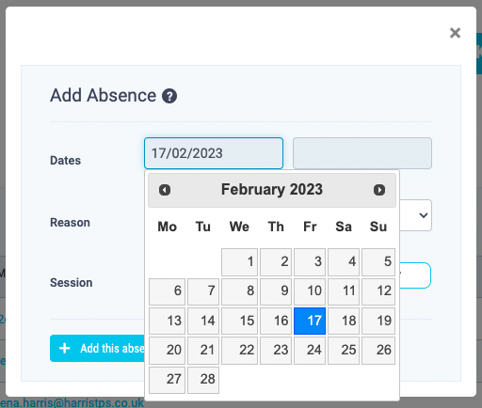
If your absence requests falls over non-working days or national holidays these days will not be taken off your annual leave allowance.
- Choose an absence type from the dropdown list. The eleven absence types are:
- Annual Leave
- Paternity
- Maternity
- Shared Parental Leave
- Sickness
- Bereavement
- Flexi-Time Leave
- National Holiday
- Unorthorized Absence
- Offsite
- Unpaid Day
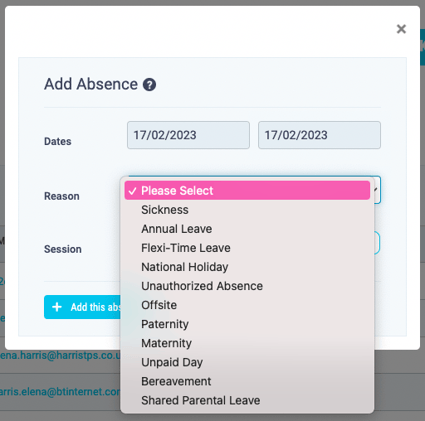
- Using the Morning, Afternoon and All Day buttons select a time period for your leave request.
- If you are requesting Annual Leave your remaining annual leave allowance, minus the time requested, will be displayed in the 'More Information' section so you can keep track of how your annual leave is affected by your request.
Absences are only calculated in whole or half days. For example, if an employee has one hour of work scheduled for mornings and they book a morning off, half a day is removed from the absence allowance.
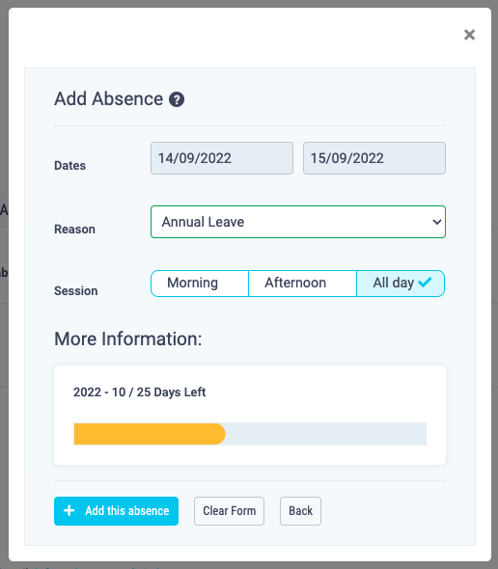
If you are requesting leave over more than one Annual Leave years your remaining annual leave allowance for both years will display.
- Click the Add this absence button to request this absence.
- If you request more annual leave than your allowance you will receive a warning saying you do not have enough time in your annual leave allowance and you will be unable to add the absence until you have amended the requested days to be within your allowance.
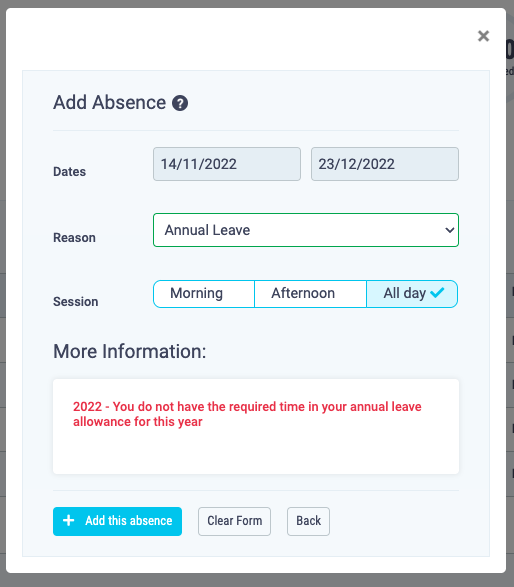
- Your Approver will be notified of your request via email and on the MyTime dashboard.
- You can check the status of your requested absences in the Annual Leave History Report which can be accessed in the top right hand corner under the annual leave and flexi-time snapshots.
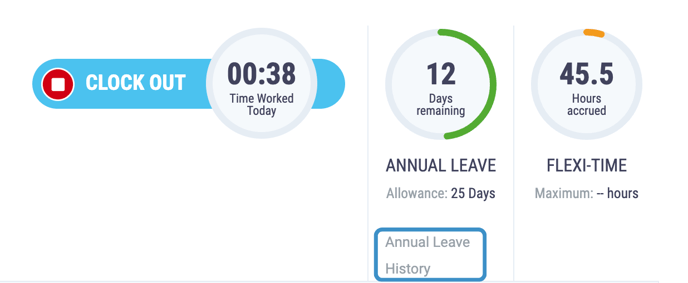
If you are using MyTime to manage shifts with Shift Editor then your annual leave and flexi-time balances are calculated using expected hours worked and may be adjusted -up or down - by admins to ensure it is accurate.
- Click Annual Leave History to be taken to your report.
- A table is displayed with the annual leave years which have been enabled in your organisation. Click Expand next to the year you want to view, you can view Annual Leave Start and End dates, Date Requested, Status - if it is Pending, Approved or Rejected - Approved/Rejected Date and Approver Name.