Admins can Approve a Process Map from the the 'All Maps' list.
A Process Map must be Approved by Admins to become a Master Process and visible in the Homepage Menu.
As standard, only Admins can approve a Process Map.
Admins can approve a Process Map from the 'Process Maps' list:
- To approve a Process Map, click on the Process Maps menu item in the Library Content section of the menu.
- Click on the Maps pending your approval tab to view the maps that require your approval.

If you have maps pending approval an hourglass will appear in the Maps pending approval tab.
- The drafts awaiting your approval will be displayed in this tab.

- Click on the button next to the Process Map you would like to check for approval and select Approve/Decline from the dropdown list that appears.

- A pop-up box will appear with the choices to Approve, Review Content or Reject the Process Map.
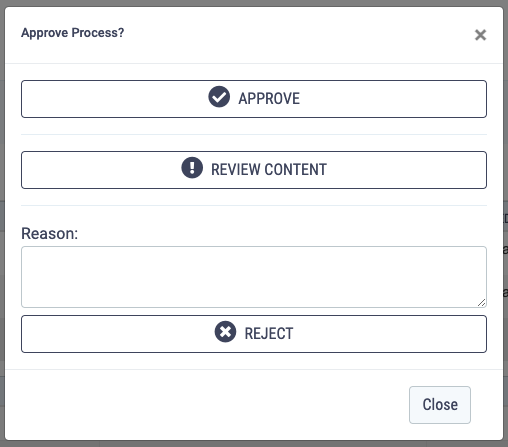
- To approve the Process Map, and enable it to be added to your homepage library, click the Approve button. You will be taken back to the All Maps page and the status will be updated to 'Approved'.
- To view the Process Map click the Review Content button. You will be taken to view the Process Map, you can Approve or Reject the Process Map using the buttons in the top right of the screen.

- To reject the Process Map type your reason for rejection into the 'Reason' box - this will be sent to the Author - and click Reject.
An email will be sent to the Author of the Process Map with your decision and if you have rejected it, your reason for rejection.
