Process Owners can edit a custom role from the 'Roles & Users' page
As standard, only Process Owners can edit custom roles.
- Click on the Dashboard menu option found at the top right-hand side of the screen.
- Click on the Roles & Users menu option found on the left-hand side of the page.
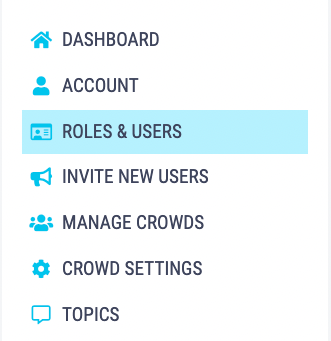
- You can also get to the Roles & Users page by clicking onto the person icon in the top-right of your screen and selecting Roles & Users from the dropdown menu.
- Click the Edit button next to the role you would like to edit. This will redirect you to a new page, from this page you can change the role name and update permissions.
- To change the name of the role edit the name in the text box.
-1.png?width=503&name=Untitled%20design%20(54)-1.png) To change the role permissions check or uncheck the relevant tick boxes.
To change the role permissions check or uncheck the relevant tick boxes..png?width=503&name=Untitled%20design%20(57).png) Once you have completed your edits, click Update to save your changes.
Once you have completed your edits, click Update to save your changes.-2.png?width=503&name=Untitled%20design%20(58)-2.png)
- Once you have saved your changes you will be taken back to the 'Roles & Users' page.
