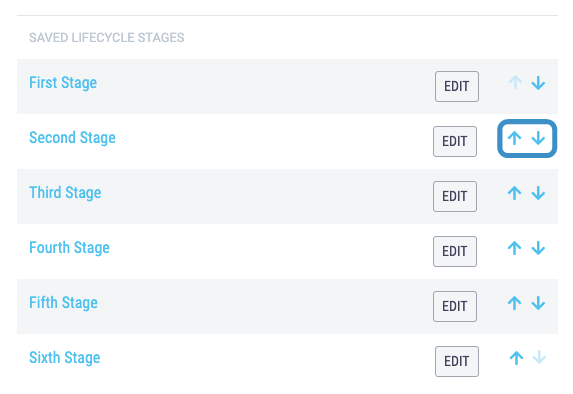Update your lifecycles to reflect changes in your processes
As your processes change edit your lifecycles in ATC to reflect them.
As standard, lifecycles can only be edited by Process Owners.
- Click on the Dashboard menu option found at the top right-hand side of the screen.
- Click on the Lifecycles menu option found on the left-hand side of the page.
- You can also get to the Lifecycles page by clicking onto the person icon in the top-right of your screen and selecting Lifecycles from the dropdown menu.
- Scroll down to the 'Saved Lifecycles' section and find the lifecycle you would like to edit.
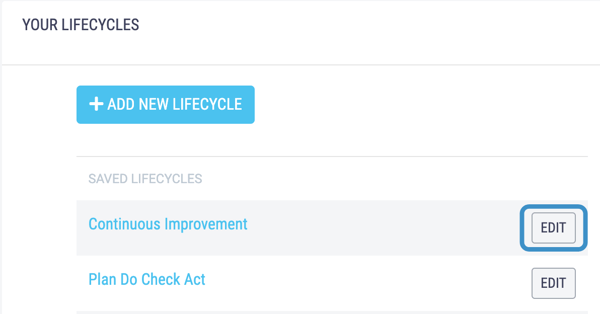
- Click the Edit button next to the Lifecycle you would like to edit. This will take you to the Edit Lifecycle Screen. From here you can:
Update Lifecycle Name and Descriptive Terms
- To rename the Lifecycle, re-type the name into the Name text box and click Update.
- To change the descriptive terms, type the new term into the relevant description text box and click Update.
.png?width=532&name=Untitled%20design%20(18).png)
Delete Lifecycle Stage
- To delete a Lifecycle Stage scroll down to the Saved Lifecycle Stages section and click Edit next to the Stage you would like to delete. This will take you to a new page.
.png?width=534&name=Untitled%20design%20(20).png)
- Click Delete to delete the Lifecycle Stage.
-png.png)
- You will be asked to confirm deletion of the lifecycle stage.
.png?width=558&name=Untitled%20design%20(16).png)
If there are any Input items currently assigned to the specified Stage, you will need to select a new Lifecycle Stage for them to be assigned to.
Add Lifecycle Stage
- To add a new Stage, click Add New Lifecycle Stage, this will take you to a new page.
.png?width=534&name=Untitled%20design%20(19).png)
A lifecycle stage should be a specific, actionable step, which must be completed before the person responsible can move onto an input onto the next stage.
- Type the name of the stage in your process in the text box, tick the relevant checkboxes to say if voting and input deletion are allowed, if it is a Closed stage - the last stage in the process - and if you would like subscribed users to receive email notifications when the input reaches this stage.
We suggest allowing input voting and deletion on the first one or two stages but once it has progressed further in the process we no longer allow voting or deletion.
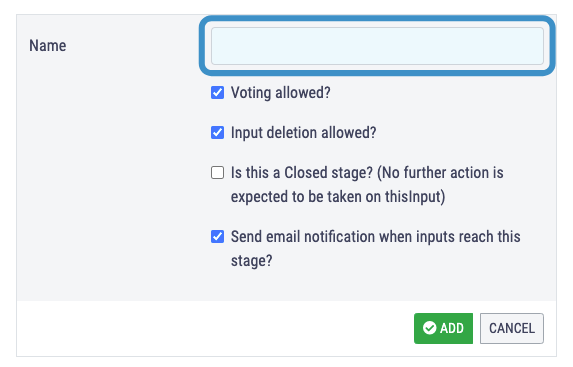 Once you have decided on the name of your new lifecycle stage click Add.
Once you have decided on the name of your new lifecycle stage click Add.
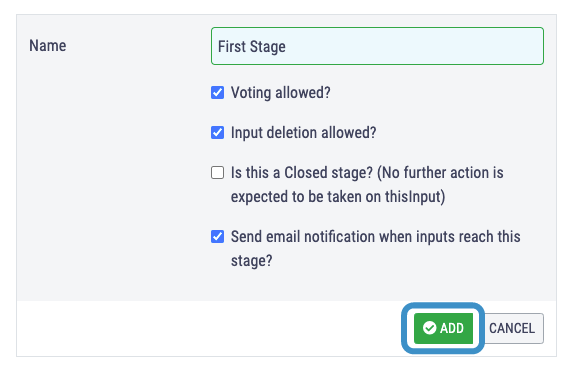
Re-oder Lifecycle stages
- To change the order of stages use the arrows to move a specific stage up or down in the lifecycle. This will automatically update.