Admins can invite Users to join their Library from the Users page
Invite people in your organisation to join your Library so they can capture, share and view your processes, encouraging independent working, accurately capturing your processes and ensuring everyone always knows what to do.
As standard, only Admins can invite new users.
Users can only login to their account from a single device at one time.
To invite new users go to the Users page in the Admin section of Process Library (SaaS):
- If you are in the Library section of Process Library (SaaS) click the Admin button at the top right of the screen.
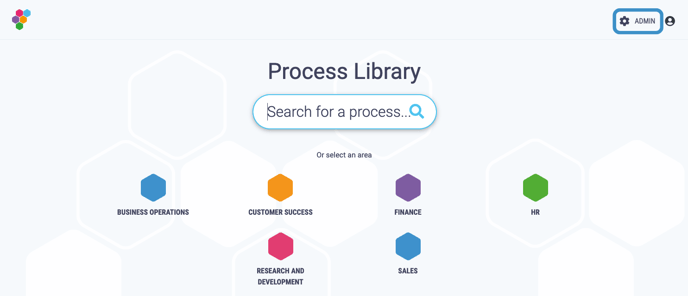
- To return to the Library click the Library button at the top right of the screen.
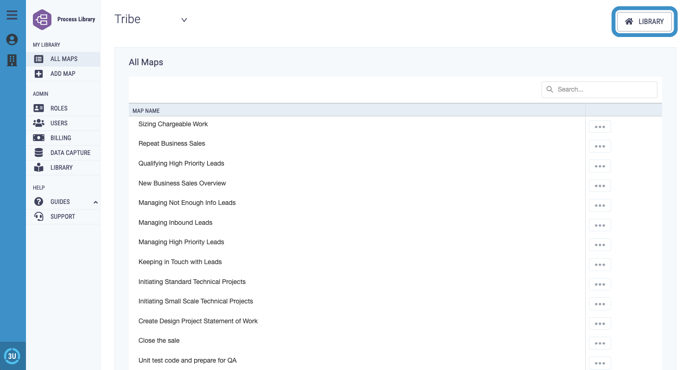
- Click on the Users menu option in the Admin section of the menu on the left hand side of your screen.
- Click Add a New User on the top right hand of the page or at the bottom of the users list. A pop up will appear.
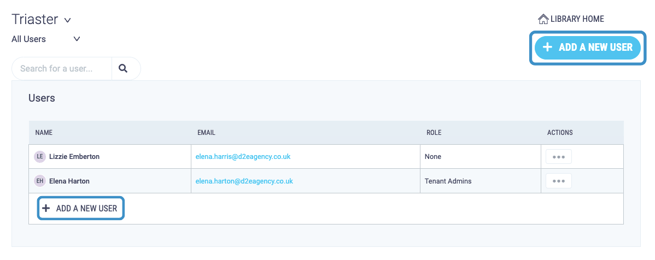
- To manually invite a new user, enter their email address in the text box and click Send Invite.
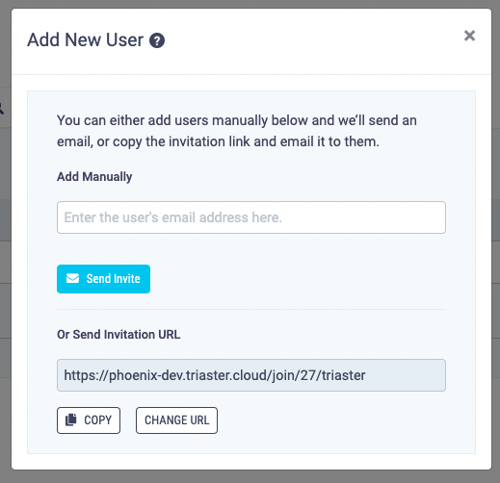
- The new user will receive an email inviting them to join your Library and asking them to confirm their email address and create an account with Process Library (SaaS) or to a page in Process Library (SaaS) to confirm they would like to join your Library if they already have an account.
- Alternatively, click the Copy button below the URL to copy the Invitation URL and send it to the people you want to invite. They will be taken to a sign-up page where they can create an account with Process Library (SaaS) or to a page in Process Library (SaaS) to confirm they would like to join your Library if they already have an account.
You can customise the content slug (the section after the last /) of the URL by clicking Change URL
