Manage who can view each input in the 'Manage Input Visibility' section of the input detail screen.
Only an input's Owner can manage input visibility.
An input's owner is the person who is ultimately accountable for that input's progress to closure.
When an input is submitted it must be assigned an owner; if you are the only process owner for a crowd then all inputs will be automatically owned by you. If there is more than one process owner, the moderator must assign the input to the appropriate owner.
Managing an input's security is different depending on if it is an input you have submitted, or one you have not submitted:
- As an owner as soon as you have submitted a new input you are taken to the Input Detail screen.
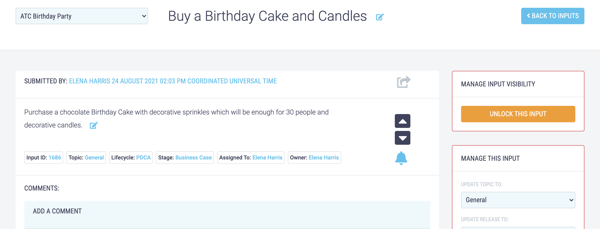
- When you submit an input it is Locked which means that only Moderators, the inputs owner, and you, the person who has submitted the input, can see it.
- Click Unlock this Input to manage who can see the input. The visibility settings are automatically set to Users, but this can be easily changed.
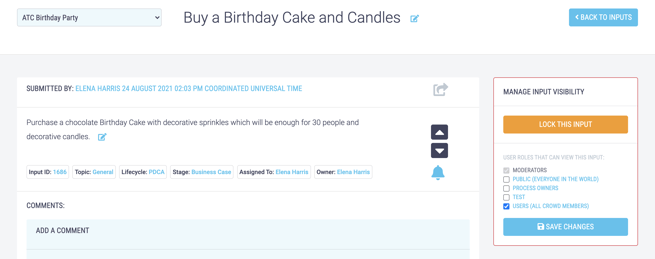
- Select who you would like to view the input from the options available in the Manage Input Visibility box at the top right-hand side of the screen. Check the tick box to select who can view the input. The roles built-in to ATC are as follows. Bespoke roles with customised permissions can also be set up.
| Built-in Roles | Permissions and Purpose |
|---|---|
| Moderators | Moderators are able to moderate any inputs for their crowd. Their role is to review all inputs as they are received, edit them if required, delete them if appropriate, and allocate them to the correct process owner. |
| Public | The Public is everyone in the world. Permissions cannot be granted to the Public, who are best thought of as a security group. If you want to make an input entirely public, so that everyone is able to view it, set it's input security to Public (Everyone in the World). |
| Process Owners | A Process Owner should be thought of as the person who is accountable for the inputs which are assigned to them. The buck stops with them. |
| Users | Users are all crowd members. As with the Public, permissions cannot be granted to 'Users' who are again best thought of as a security group. If you want to make an input visible to everyone in the Crowd, set it's input security to Users (All Crowd Members)'. |
- Click Save Changes to save the new security settings.
- If at any point you wish to Lock the input again simply click the Lock This Input button.
Managing the Security of an Input you have not Submitted:
- Click on the Inputs menu option found at the top right-hand side of the screen.
- By default the input's List View will display.
- Select the relevant input - you can do this by searching using the Search Filters on the left-hand side of the screen.
- Click on relevant input's title to open its Input Detail screen.
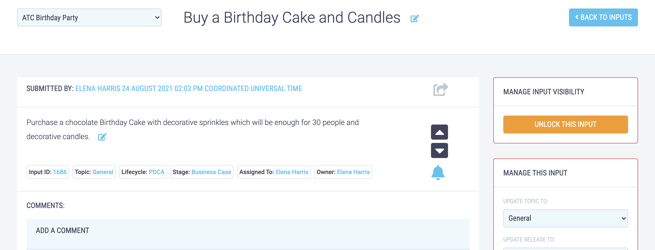
- When an input is first submitted it is Locked which means that only Moderators, the input's Owner and the person who has submitted the input, can see the input.
- Click Unlock this Input to manage who can see the input. The visibility settings are automatically set to Users but this can be easily changed.
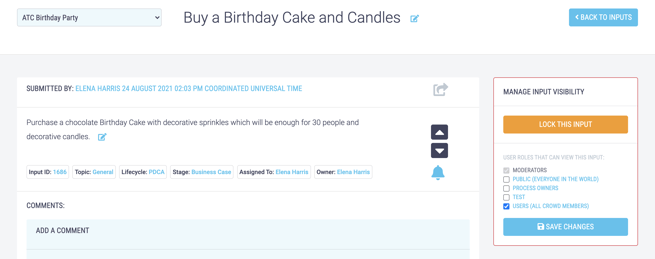
- Select who you would like to view the input from the options available in the Manage Input Visibility box at the top right-hand side of the screen. Check the tick box to select who can view the input. The roles built-in to ATC are as follows. Bespoke roles with customised permissions can also be set up.
| Built-in Roles | Permissions and Purpose |
|---|---|
| Moderators | Moderators are able to moderate any inputs for their crowd. Their role is to review all inputs as they are received, edit them if required, delete them if appropriate, and allocate them to the correct process owner. |
| Public | The Public is everyone in the world. Permissions cannot be granted to the Public, who are best thought of as a security group. If you want to make an input entirely public, so that everyone is able to view it, set it's input security to Public (Everyone in the World). |
| Process Owners | A Process Owner should be thought of as the person who is accountable for the inputs which are assigned to them. The buck stops with them. |
| Users | Users are all crowd members. As with the Public, permissions cannot be granted to 'Users' who are again best thought of as a security group. If you want to make an input visible to everyone in the Crowd, set it's input security to Users (All Crowd Members)'. |
- Click 'Save Changes' to save the new security settings.
