Process Owners can update Crowd Settings such as name, default lifecycle and approval settings from the Crowd Settings page.
In Crowd Settings you can update your Crowd's default stage and lifecycle, name, approval settings and input movement settings.
Only Process Owners can update Crowd Settings.
All Crowds have the default topic 'General' and default lifecycle 'PDCA', this means all new inputs are automatically assigned this topic and lifecycle. These can be updated to a custom lifecycle and topic in the Crowd Settings section.
In the Crowd Settings section you can also update user approval settings, to allow for automatic approval of new users or not and enable moving inputs across crowds.
To update your Crowd's settings:
- Click on the Dashboard menu option found at the top right-hand side of the screen.
- Click on the Crowd Settings menu option found on the left-hand side of the page.
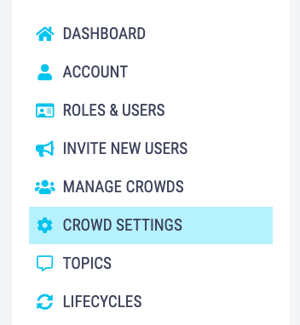
- On the Crowd Settings page you can update your Crowd's:
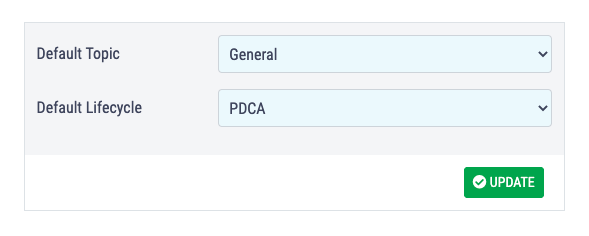
Update Default Topic
- Click on the Default Topic dropdown list and select the topic you would like to change it to.
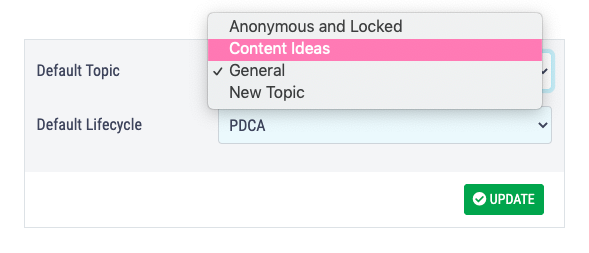
- Click Update to apply the change.
Update Default Lifecycle
- Click on the Default Lifecycle dropdown list and select the topic you would like to change it to.
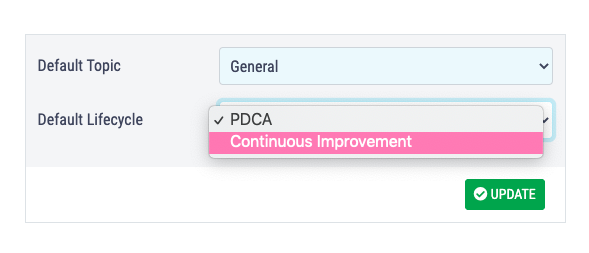
- Click Update to apply the change.
Update Crowd Name
- Click on the Crowd Name text field, delete the old name and type in the new one - or make any changes required.
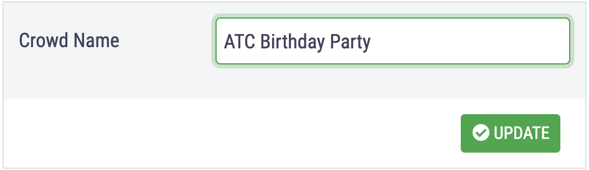
- Click Update to apply the change.
The Crowd name is used to create a link to invite new users, to ensure that this link continues to work the URL will not be automatically updated with your new Crowd name. You can change this URL manually on the 'Invite New Users' page.
Update New User Approval Settings
- By default all new user invites are automatically approved and the new user is automatically accepted into the Crowd, so the checkbox is ticked.
Users must confirm their email address before being able to join the crowd, even with automatic crowd acceptance.
- To turn off automatic approval click the checkbox so it is unticked. This means that any new user's invited via the join crowd link or email invite, will need to be approved by Process Owners.
-png.png)
- Click Update to apply the change.
Once this is turned off Process Owners must accept new users before they can join the crowd. Join requests will be emailed to process owners and appear in the dashboard.
Enable Moving an Input's Crowd
- To allow inputs to be moved to a different crowd this option must be enabled, this is not automatically turned on.
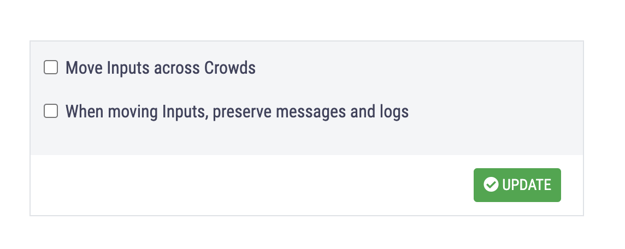
- Click the 'Move Inputs across Crowds' checkbox to enable inputs to move crowds, to allow the input's comments, messages and logs to move with the input click the second checkbox.
If your comments and logs contain sensitive information do not click the second checkbox.
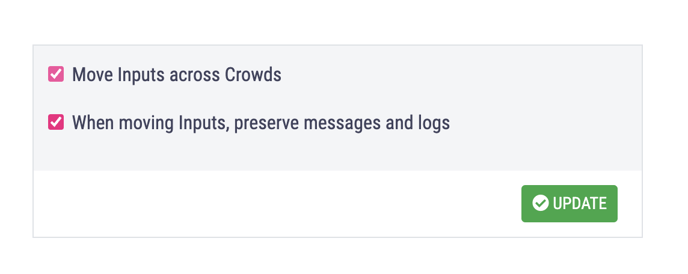
- Click Update to apply the change.
