Admins can update Navigation Settings from the Navigation page of Process Library
Admins can update the navigation settings and the process view size from the Navigation page of Process Library:
- Click on the Navigation menu item in the Library Settings section of the menu on the left hand side of the screen.
As standard, only Admins can update the navigation setting.
To update the navigation options Process Library has two built-in homepage display options, the Menu view and the My Processes view.
Menu view:
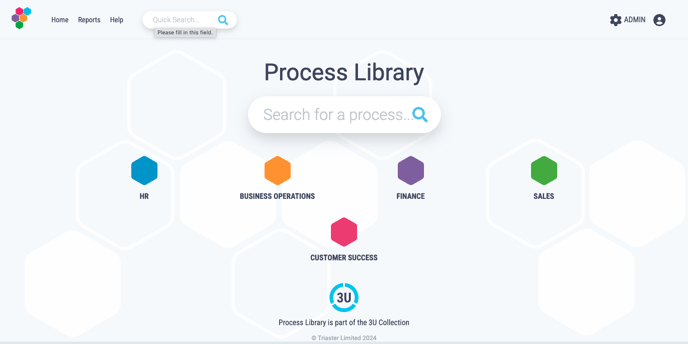
My Processes view:
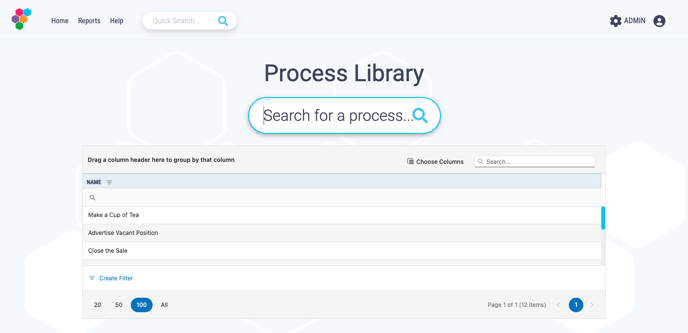
To update the default home link:
- Click on the Navigation menu item in the Library Settings section of the menu on the left hand side of the screen.
- To update the built-in navigation options select the page you would like to change your default home link to from the Selected Home Default Option dropdown.

- To update the Home URL to an external homepage type the URL you would like to link to into the Custom Home URL box.

- To update the Help URL to external help, type the URL you would like to link to into the Custom Help URL box.

- Click Save Changes to update the navigation links for all users in your Process Library.

- To make the process map view default to full screen select the 'Default to Fullscreen' checkbox.

- Then click Save Changes.
- This means when a user views the process in Library they will be shown the process in full screen automatically until they click Exit Fullscreen.
Once a user selects Exit Fullscreen processes will not be displayed as full screen until the user clicks Enter Fullscreen again.
