Authors can add Swimlanes to Process Maps from the Edit Map screen.
Swimlanes are containers used in process maps to visually distinguish who is responsible specific actions in a business process. Swimlanes may be arranged either horizontally or vertically and can be labelled with job titles, system used or any other grouping.
Swimlanes can be added at to process maps at the start of the process mapping process or once you have completed the process diagram.
As standard, only Admins and Authors can create Process Maps.
- To start by adding your Swimlanes click on the Process Map menu item in the Library Content section of the menu. Then click the + Add Process button on the top of the All Maps list.
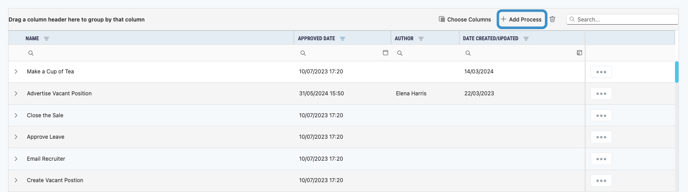
- This will create an editable draft map which once complete can be approved as a Master Process by an Admin.
- Type the name of the process you would like to map in the 'Process Name' field, the 'Change Description' field will be populated with 'Initial Draft' - you can edit this text or leave it - and click Add.
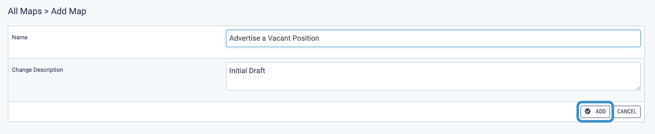
- This will take you to the Map Editor screen, to add a horizontal or vertical Swimlanes to your process map. Simply drag the horizontal or vertical container from the toolbox onto the page.

- Click on the container and use the blue boxes which appear to resize the container.
- Then double click on the text box and type in your title to give the swimlane a name.

- From here you can continue to Create your Process Map as normal.
