Admins can connect Process Library with Sharepoint to make your documents searchable in Process Library.
Connect your Process Library with your Sharepoint to enable your users to search documents hosted in Sharepoint from within Process Library.
As standard, you must be a Process Library Admin and Sharepoint Global Administrator to connect your Process Library with Sharepoint.
To integrate Process Library and Sharepoint first login to the Microsoft Entra Admin Centre:
- Click the Identity and Applications dropdowns from the menu on the left of the screen then click on App Registrations.
- Click the + New Registration button.
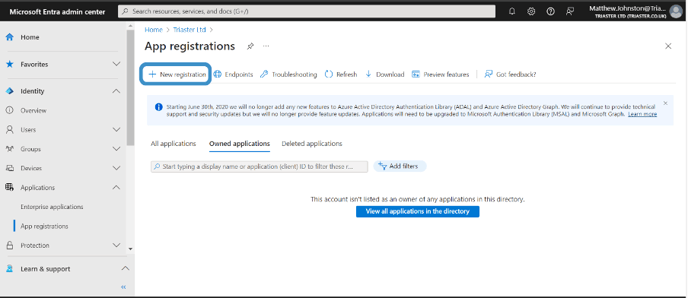
- Enter “Process Library” in the name field.
- Set the Supported Account Types to 'Accounts in this Organisational Directory Only', leave the 'Redirect URI' section empty and click Register.
- You will be taken to the application's Overview page, copy the 'Application (client) ID' and 'Directory (tenant) ID' and save them - you will need these values later.
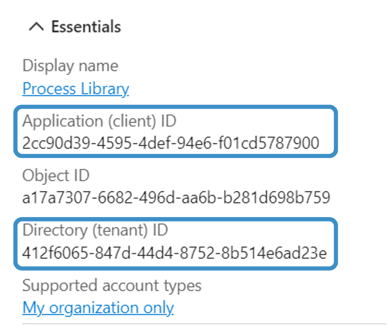
- Go back to the API permissions page and remove the default 'User.Read' permission under Configured permissions by selecting the ellipses (...) in its row and selecting Remove permission.
- Click on + Add a permission and select Microsoft Graph.
- Then click the on Application permissions button, then select Files.Read.All and click Add permissions.
- Click Grant admin consent for... and select Yes to provide admin consent for the selected permission.
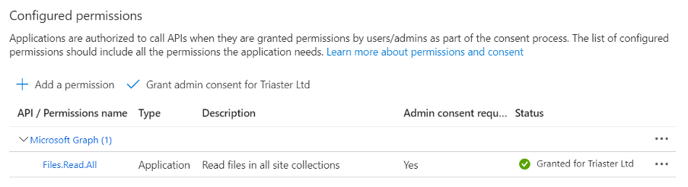
- Select Certificates and Secrets under the manage section of the left-hand navigation and click New Client Secret.
- Enter a description, choose a duration and click the Add button.
- Copy the secret from the Value column (N.B. the secret must be copied from the Value column, not the Secret Key) and save it - you will need this later.
- Now login to your Process Library and click on the Integrations menu option in the Library Settings section of the menu on the left hand side of your screen. This will take you to the Manage Library page.
- Select the Sharepoint Search list option to integrate Sharepoint with Process Library.
 Enter the values for Tenant ID, Client ID and Client Secret you saved earlier into the corresponding fields.
Enter the values for Tenant ID, Client ID and Client Secret you saved earlier into the corresponding fields. 
- Next enter the Sites or Sub folders you wish to grant Process Library access to search, the following formats are valid:
- https://(domainName)sharepoint.com/sites/(siteName)/(folderStructure)
- https://(domainName).sharepoint.com/sites/(siteName)
- Type the Tab name into the Name field.These tabs will display when users search in the Process Library (find out more here).

- You can add more than one site or sub-folder by clicking on the + Add new tab button.

- Once you are happy all of the details are correct, click Submit - your documents will become searchable within Process Library.

