Topics are set up using the 'Topics' menu option.
Topics are the main way by which inputs are organised in ATC.
A topic should be set up for each product, service, or project for which you either want to drive consistent process execution or you want to drive change.
Where you are using ATC to drive process execution, your topics are generally best set up with either the names of the business units or departments of your organisation e.g. HR or Business Development, or the name of your end-to-end processes, such as Purchasing, Expenses.
Where you are using ATC to support change management, it is generally most helpful to set up those topics with the names of the products which you are developing, or the names of your specific change projects.
There is however no right or wrong way to organise your topics, they should be set up and named in the way that best suits your objectives and your users.
As standard, topics can only be set up by Process Owners.
To Set up a Topic
- Click on the Dashboard menu option found at the top right-hand side of the screen.
- Click on the Topics menu option found on the left-hand side of the page.
- You can also get to the Topics page by clicking onto the person icon in the top-right of your screen and selecting Topics from the dropdown menu.
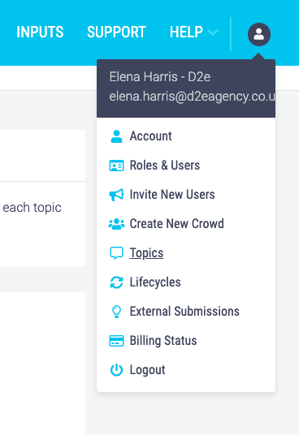
- Click the +Add New Topic button.
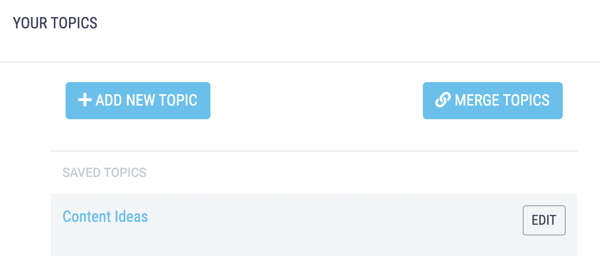
- Enter the name of a collection of processes, project or product you are looking to improve in the Topic Name text box - this can be easily edited at any point later.
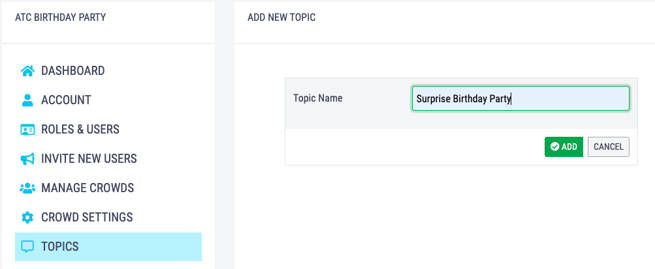
- Click Add to save your topic.
You can set your Topic as the default Crowd topic in the Crowd Settings section of the Dashboard, this means all newly submitted inputs are automatically assigned to this topic.
