Core Users, Moderators, Process Owners and Crowd Members are deleted using the 'Roles & Users' menu option.
Deleting Users, Moderators and Process Owners from your Crowd
Only Process Owners can delete Core Users, Moderators, Process Owners or from a Crowd.
- Click on the Dashboard menu option found at the top right-hand side of the screen.
- Click on the Roles & Users menu option found on the left-hand side of the page.
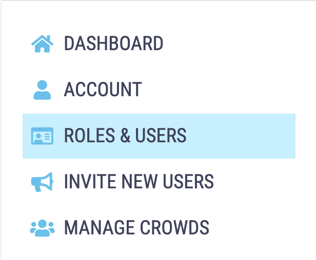
- In the built-in roles section, click the Edit button next to relevant role.
-1.png?width=488&name=Untitled%20design%20(81)-1.png)
- The Users assigned to that role are listed below the heading Users in Role.
- Click the red Delete button next to the name of the User that you want to delete from that role.
.png?width=488&name=Untitled%20design%20(88).png)
- You will be asked to confirm that you do want to delete that user from that role by clicking the red Confirm Delete button.
.png?width=488&name=Untitled%20design%20(89).png)
If you delete a Core User, Moderator or Process owner, they will remain as a member of your Crowd - you are just taking away the permissions associated with their role.
- If you delete a Core User you can allocate a new Core User or reduce your subscription in the billing portal.
Deleting a Core User will not automatically reduce your subscription.
- If you delete a Crowd Member, they will be deleted from your Crowd and you will be asked if you also wish to delete their inputs and comments. If you do, check the box Delete user's contributions. Any inputs assigned to the user will be unassigned.
.png?width=488&name=Untitled%20design%20(90).png)
