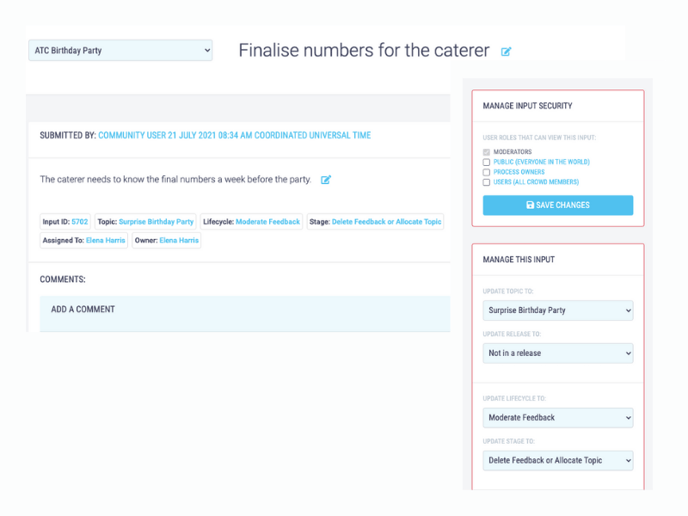The ATC Board View has been designed to allow you to view your inputs 'at a glance'.
Use the input Board View to view what stage an input is at in a lifecycle and who it is assigned to, as well as to search, sort, filter and add new inputs.
An input will not be immediately visible to the whole crowd, it must be moderated and its Input Security set to Users (All Crowd Members) for it to be viewed by the whole crowd.
The Board View has been designed to allow you to view your inputs 'at a glance'. You can see how far along inputs are in a lifecycle, the next stage in the process and who is responsible for completing the current stage. Inputs in the Board View are displayed as Input Tiles.
.png?width=688&name=Untitled%20design%20(54).png)
Input Tiles Information
An input's title is displayed in bold at the top of the board view input tiles.
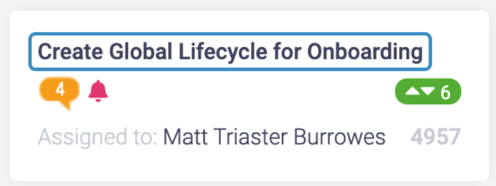
The number of comments an input has received is displayed in a speech bubble in the middle left of the input (if you there are no comments the speech bubble will not appear).
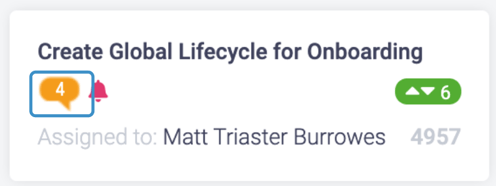
If you are subscribed to the input then you will see a bell in the middle left of the input (if you are not subscribed it will not appear).
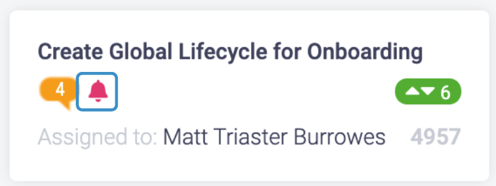
If the input has a file attached then a paperclip will be displayed on the middle left of the input.
.png?width=496&name=Untitled%20design%20(55).png)
The number of up or down votes an input has received is displayed in the middle right of the input.
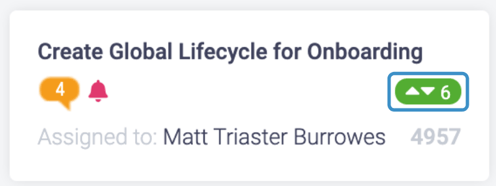
Who the input is assigned to is displayed in the bottom left of the input.
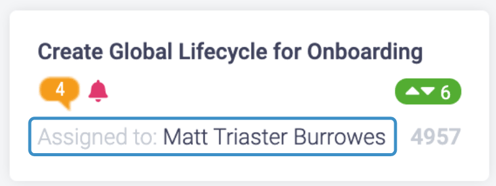
The input ID is displayed on the bottom right of the input.
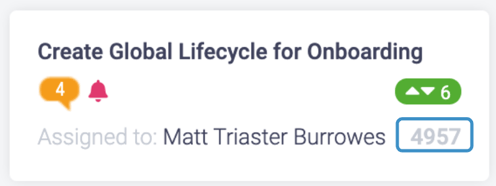
Lifecycle Stage
The lifecycle stages you have created will appear at the top of the board view with the inputs displayed in columns underneath the relevant headings. The number of inputs in that stage is displayed next to the stage heading.

Input Detail
To view the input detail screen, click on an input tile.