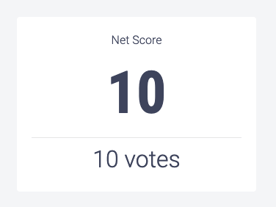The input detail screen displays all the information about the input.
The Input Detail screen shows information about the input and is where to add comments.The Input Detail screen contains:
- Input's Title
- Input Meta Tags
- Who the Input is Submitted By
- File Attachments
- Net Score
- The Inputs Hierarchy
- Any Comments
- Input Deletion
- Manage Input Section
- Manage Input Security
Title
The title of an input is found at the top of the page.
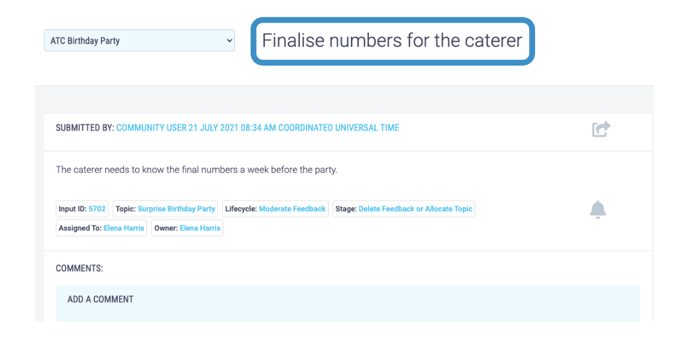
Input Meta Tags
Information such as Input ID, Topic, Lifecycle and Stage are contained in these tags.
If your input is a child input it's Parent ID will be displayed here.
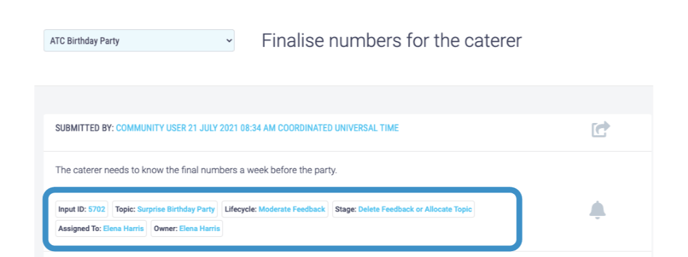
Submitted By
Identifies who submitted the input, and when it was submitted.
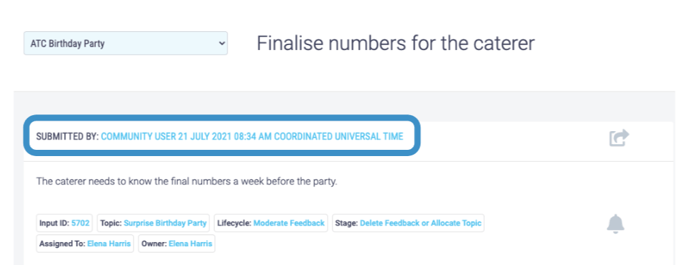
File Attachments
If a file has been attached to an input, a small paper-clip icon will appear under the detail of the Input. Clicking this icon will open the supporting file.
Net Score
The input's net score is the overall sum of the votes cast in favour of it, minus those against it.
The Inputs Hierarchy
If an input is a parent or child you can view their position relative to other inputs in the Hierarchy section of the input detail screen. Any parent or child inputs and how they relate to each other are listed here and can be visited by clicking on an individual input.
If your input is not a parent or child this section will not appear on the detail screen.
-1.png?width=688&name=Untitled%20design%20(6)-1.png)
The Hierarchy section can be collapsed and expanded. If it is collapsed the arrow will point towards the text, you can expand it by clicking on this arrow. If it is expanded the arrow will point downwards and you can collapse the text by clicking on this arrow.
-1.png?width=688&name=Untitled%20design%20(7)-1.png)
The inputs are displayed in order, with child inputs being displayed below parent inputs, with larger indents the lower their level. Inputs on the same level have the same sized indent.
Comments
Comments are a useful tool that help to build upon the original input. There are two different types of comments, automatically generated and user generated. Automatically generated comments provide a log of what the input has been through and user generated comments help to clarify the input.
Comments are visible according to the visibility of the input. Learn how to comment on inputs here.
Automatically generated comments appear in grey directly under the comments title, with the date and time of the action and the name of the user that completed it.
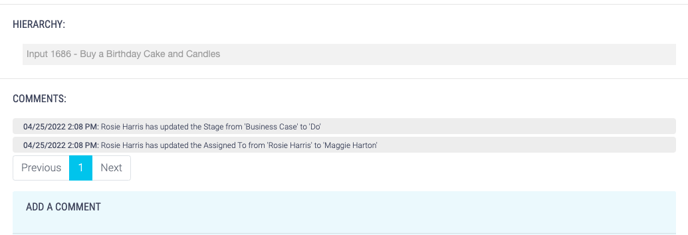
User generated comments appear under the automatically generated comments, with the date, time and author of the comment.
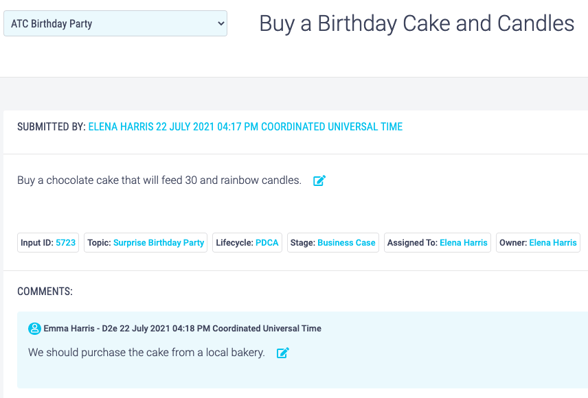
Input Deletion
Moderators and Owners can delete inputs on the input detail screen. Learn how input deletion works here.
.png?width=600&name=Untitled%20design%20(64).png)
Manage Input
Owners and Moderators can manage inputs on the input detail screen, learn how to manage inputs here.
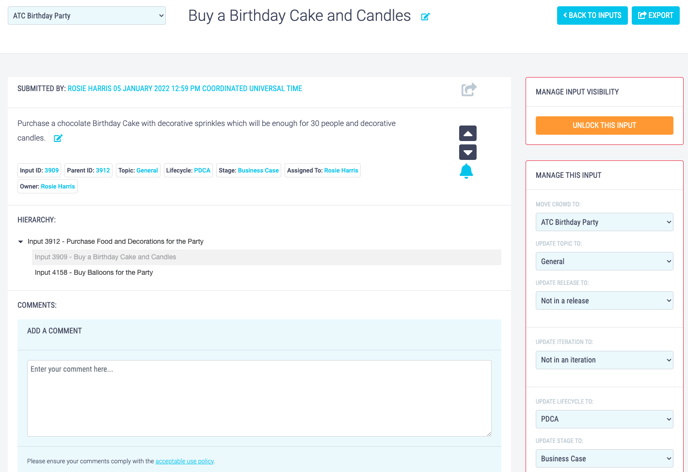
Manage Input Security
Owners can manage input security on the input detail screen, learn about managing an input's security here.
.png?width=635&name=Copy%20of%20Unnamed%20Design%20(2).png)

.png?width=688&name=Untitled%20design%20(63).png)