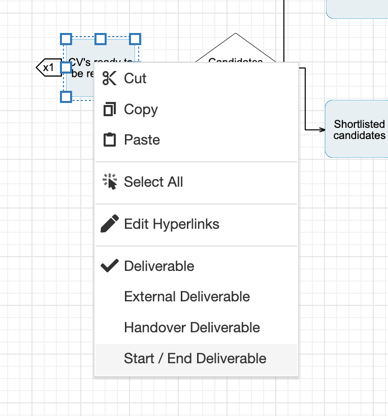Authors can manage off-page connectors from the Edit Map Screen.
Off-page connectors link two Deliverables of the same name across maps and can be linked to several maps at once. The number of maps the off-page connectors are linked to is shown by the number displayed in the centre of the shape.
Off-page connectors allow Authors to map processes end-to-end while enabling users to only see the relevant section of the process, for example when a new customer or order is passed from sales to the duty manager.
Off-page connectors will automatically link process maps between any two levels, to stop off page connectors linking between processes on different levels turn on Enforce Level Matching.
As standard, only Admins and Authors can manage off-page connectors.
Add Off-page Connectors
- Off-page connectors are automatically added by the Process Library when a branch of one map ends with a deliverable - meaning the deliverable does not have a connector coming out of it - and another map starts with a deliverable with the same name.
- Off-page connectors are not added when a map starts or ends with a Start/End Deliverable.
Names are space sensitive so double check your spacing and punctuation.
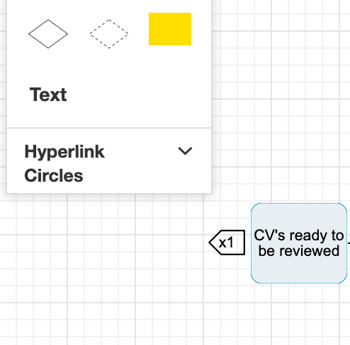
- The number of maps the off-page connectors are linked to is shown by the number displayed in the centre of the shape.
- Once an off-page connector has been automatically added you can view the Process Maps by clicking on the off-page connector, a list of linked Process Maps will appear.
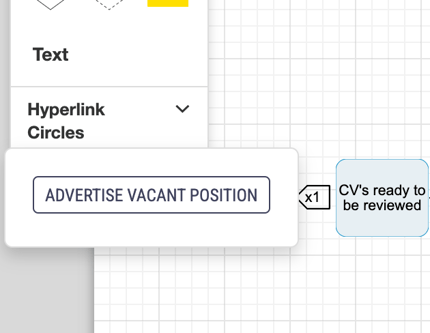
- You can navigate between Process Maps by clicking on the off-page connector, a list of linked Process Maps will appear, click on the name of Process Map you want to go to.
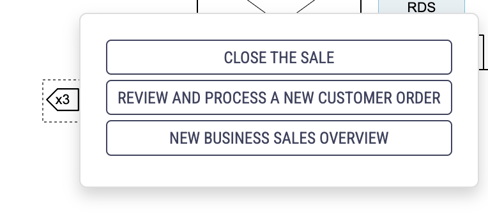
- When you are editing a draft map and you have authored a draft for the process you are linking to then the off-page connector will display both the draft and the live process map - if there is a live version - with the draft being marked as a draft.

If you have authored more than one draft then the off-page connector will link to the latest draft.
- If you are editing a draft map and the process you are linking to has no drafts authored by you then you will be taken to a new screen which gives you the options to View live process or Create draft of process.

If the process linked to by the off-page connector has no drafts, drafts you have not authored or a draft that has been locked for approval (and is therefore not editable) you will be given the option to create a new draft.
- If you choose to view the live process then you will be taken to view the process map in the library.
- If you choose to create a draft of the process you will be taken to the create draft screen and you can begin creating a new draft of the process.
Remove Off-page Connectors
- Off-page connectors can be removed by adding a shape - Decision or Activity - either before or after the deliverable the off-page connector is linked to, depending on where the deliverable is in the Process Map.
- Alternatively off-page connectors can be removed by changing the deliverable to a Start/End deliverable. You can do this by right-clicking on the shape and selecting Start/End Deliverable from the dropdown.
Enforce Level Matching
- Click on the Navigation menu item in the Library Settings section of the menu on the left hand side of the screen.
- Select the Process Pathways tab at the top of the page.

- Click the Enforce Level Matching tick box to ensure processes must be on the same level to connect via off-page connectors.

- Click Save Changes.