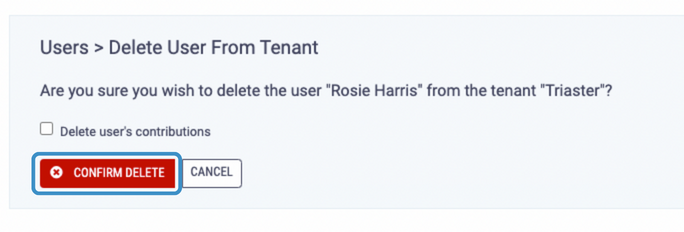Admins can remove Users from the Users page
As standard, only Admins can remove users.
To create a Property go to the Data Capture page in the Admin section of Process Library (SaaS):
- If you are in the Library section of Process Library (SaaS) click the Admin button at the top right of the screen.
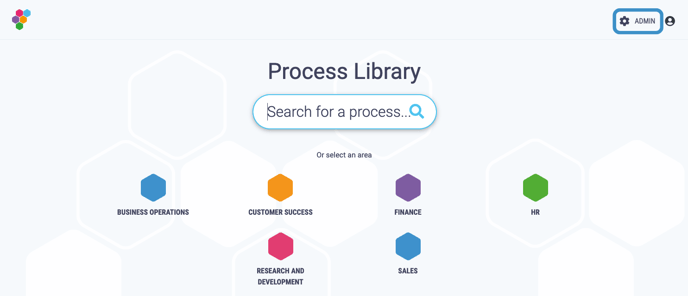
- To return to the Library click the Library button at the top right of the screen.
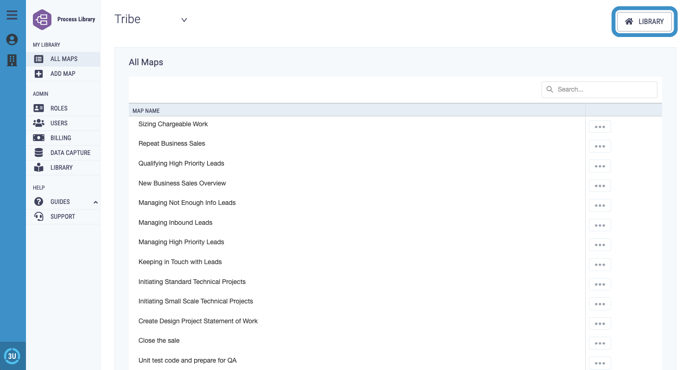
- Click on the Users menu option in the Admin section of the menu on the left hand side of your screen.
- Click the button next to the employee you want to delete and click on Delete from the menu that drops down.

A Library must aways have at least one Admin, if you wish to delete an Admin you must assign a new User to the Admin role first.
- You will be asked if you would like to delete the user and their contributions, or just delete the user and keep their contributions. If you wish to delete the users contributions, ensure the checkbox is ticked.
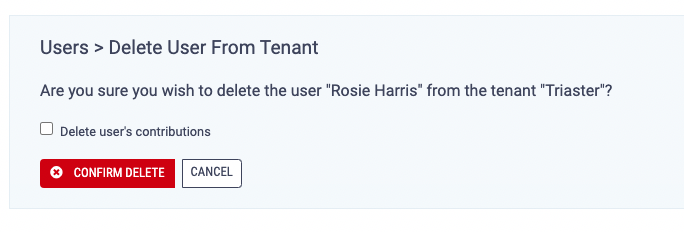
If you choose to keep a users contributions then all contributions the user made will be attributed to 'Community'.
- Click Confirm Delete to permanently delete the user, you will then be taken back to the Users page.