Process Owners can set up lifecycles to reflect your internal processes
Lifecycles are the driving force within the ATC platform, as they are how your agreed ways of working are set up so that everyone has to follow them. Each of your best practice processes are set up as a Lifecycle, with each of the activities within that process set as a Lifecycle Stage. If you are no longer using a lifecycle Process Owners can delete this lifecycle.
As standard, only Process Owners can create a lifecycle.
To Create a Lifecycle
- Click on the Dashboard menu option found at the top right-hand side of the screen.
- Click on the Lifecycles menu option found on the left-hand side of the page.
- You can also get to the Lifecycles page by clicking onto the person icon in the top-right of your screen and selecting Lifecycles from the dropdown menu.
- Click Add New Lifecycle. You will be taken to the add new lifecycle page.
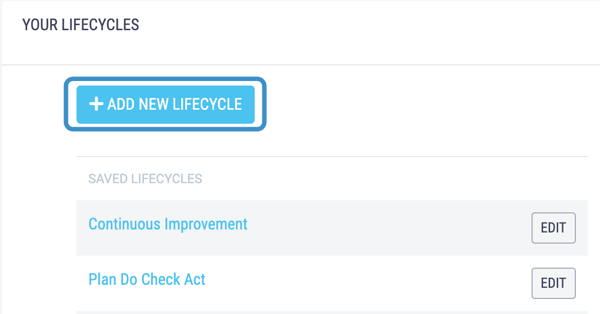
- Type the name of your best practice process you would like to set up in the Name text box.
.png?width=600&name=Untitled%20design%20(97).png)
- You can select a template from the dropdown menu. Selecting the blank template will create a lifecycle with no stages. Selecting one of the templates will apply preset stages to the lifecycle - these stages can be edited once you have created the lifecycle.
.png?width=600&name=Untitled%20design%20(98).png)
- If you would like to, you can add descriptions in the text boxes or you can leave them blank.
- Click Add to create your lifecycle. You will be taken back to the lifecycles page.
- Once you have created your lifecycle you need to add lifecycle stages which reflect your best practice processes. To add your lifecycle stages click the Edit button next to the lifecycle you just created.
.png?width=600&name=Untitled%20design%20(99).png)
- Click the Add New Lifecycle Stage button.
.png?width=600&name=Untitled%20design%20(100).png)
- Type the name of the stage in your process in the text box, tick the relevant checkboxes to say if voting and input deletion are allowed, if it is a Closed stage - the last stage in the process - and if you would like subscribed users to receive email notifications when the input reaches this stage.
We suggest allowing input voting and deletion on the first one or two stages but once it has progressed further in the process we no longer allow voting or deletion.
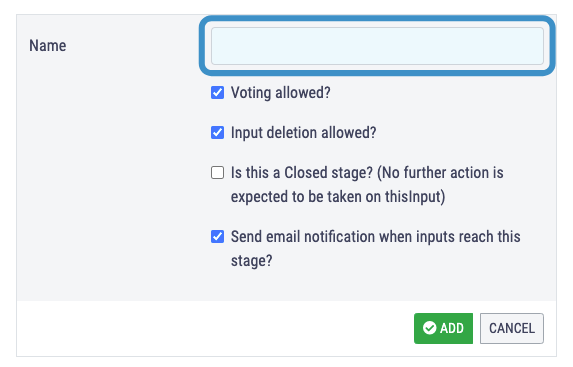
- Once you have decided on the first stage in your lifecycle click Add.
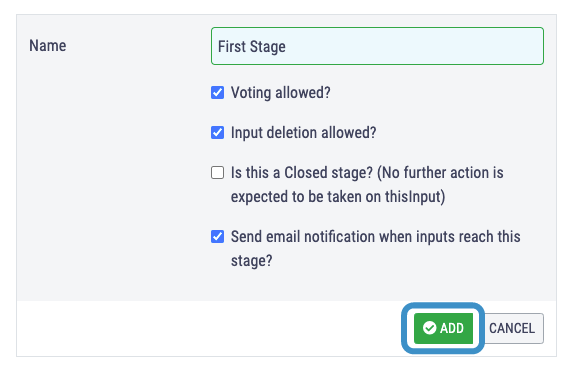
- You can add as many lifecycle stages as you want in this way.
- If you would like to edit the stage names simply click the Edit button.
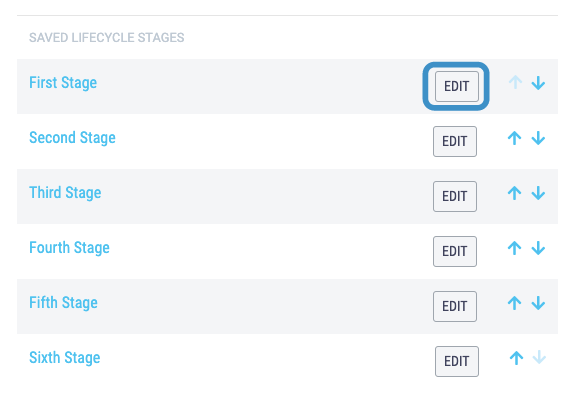 To change the order of stages use the arrows to move a specific stage up or down in the lifecycle.
To change the order of stages use the arrows to move a specific stage up or down in the lifecycle.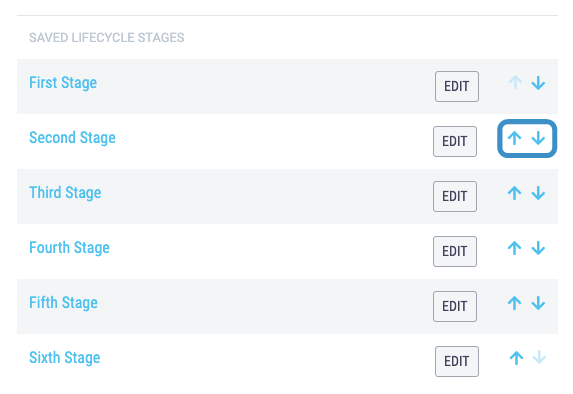
You can set your Topic as the default Crowd lifecycle in the Crowd Settings section of the Dashboard, this means all newly submitted inputs are automatically assigned to this lifecycle.
