Know who is responsible and how far along a lifecycle an input is
Assign an input to a user to complete an action and move the input to the next stage, once they have completed their action they can reassign the input. This way everyone knows who is responsible for each individual action and where the input is in the lifecycle.
To assign an input to a User you must be the input's Owner or have the input assigned to you.
To assign an Input`:
- Click on the Inputs menu option found at the top right-hand side of the screen.
- By default the input's List View will display.
- Select the input you want to assign a user to using the Search Filters on the left-hand side of the screen.
- Click on this input's title - this will take you to the input detail screen.
Use the Manage Input Visibility section to ensure the user you wish to assign it to can view the input.
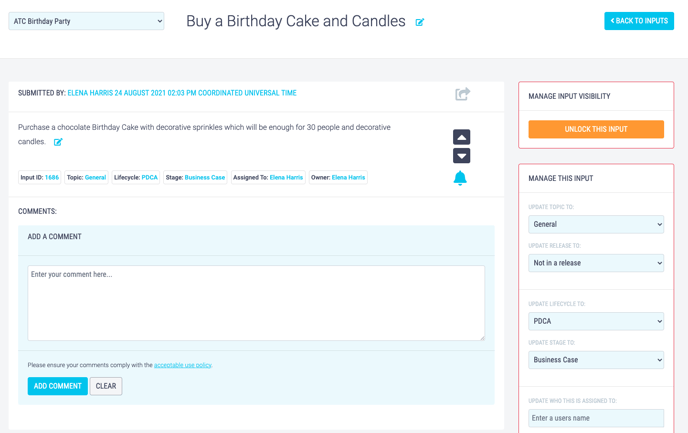
- Scroll to the Manage This Input section on the right-hand side of the screen.
- Start typing a users name into the text box Update Who This Is Assigned To.
- Select the user from the list that appears. This will save automatically.
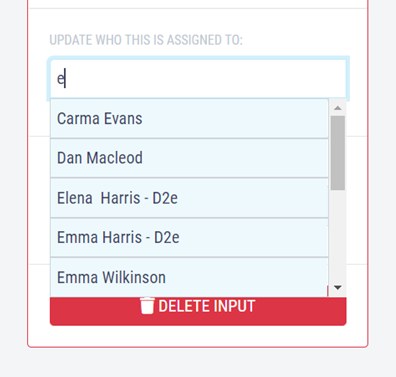
Assigned users can change the Stage to any open stage and assign other users.
