Users can Leave Crowds in the 'Manage Crowds' section of the Dashboard.
If you are no longer using a Crowd then you can leave the Crowd and it will be removed from your ATC account.
When you leave a Crowd you will lose all access to it, including any inputs currently assigned to you.
Process Owners cannot leave Crowds, if you are no longer using a Crowd you can delete the Crowd.
If you do not want to delete the Crowd you can be removed from the Process Owner role by another Process Owner then leave the Crowd as instructed in this article.
Leaving Crowds
- Click on the Dashboard menu option found at the top right-hand side of the screen.
- Click on the Manage Crowds menu option found on the left-hand side of the page.
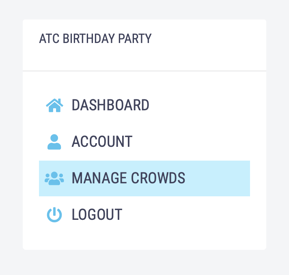
- On the Manage Crowds page you have the option to add a new Crowd above a list of Crowds which you are a member of, each with a Leave button next to their name.
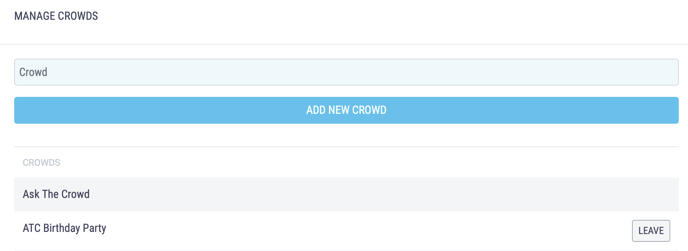
You will not be able to leave the 'Ask The Crowd' Crowd, as all users are automatically members of this Crowd.
- Click the Leave button next to the name of the Crowd you would like to leave.
- A pop-up will appear asking you to confirm that you would like to leave the Crowd, click ok to leave.
-
Once you have left you will be redirected to the Manage Crowds page of the 'Ask the Crowd' Crowd.
If you have any inputs currently owned by or assigned to you they will become unassigned or unowned and can be assigned to or owned by another member of the Crowd.
- All Process Owners will be informed via email that you have left the Crowd.
