Inputs can be submitted to ATC anyone.
Anyone can submit an input to your Crowd in the ATC Platform, registered users can submit inputs from within ATC and both registered and unregisters users can submit via the External Submissions page. The External Submissions page also supports anonymous inputs.
A newly submitted input will only be visible to the user that submitted it and the Moderators. Following moderation, the input's Owner can change the security of the input to make is visible as appropriate.
Submitting an Input in ATC
Registered users can submit an input when they are logged-in to ATC.
- Click on the Inputs menu option found at the top right-hand side of the screen.
- Click the +Provide Input button. You will be taken to a new page.
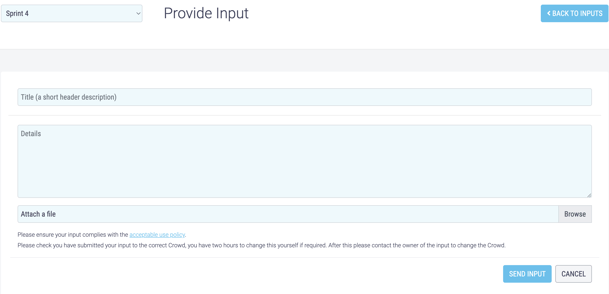
- Write the input's title in the Title box - a list of similar input titles will drop down, check this list to ensure your input is not a duplicate.
- Enter as much relevant information as you can in the Details section. Inputs should be as clear as possible, so try not to leave anything out or add in irrelevant information.
- Attach any supporting documents by clicking Browse.
In order to attach a file they must be stored on your computer and be a PDF or image file [files ending in .pdf, .gif, .jpg, . jpeg, .png and .bmp]. This is to ensure malicious code can't be attached and keeps your crowd secure.
- Click Send Input to submit the input.
Submitting an External Input
Anyone can submit inputs without logging into ATC using an external submissions URL. These are automatically generated by ATC.
When an URL is executed, it will allow anyone to provide input to your crowd via a web form like the one below.
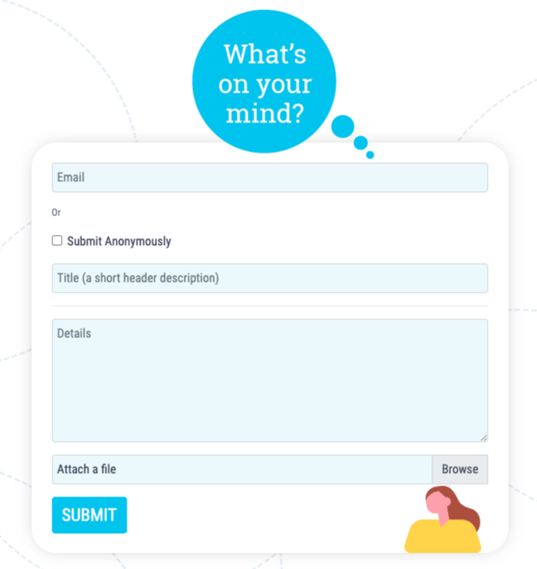
Those using an external submissions form have the option of giving their email address, or submitting anonymously.
Anyone who gives their email address when they submit an input, will be sent an email asking them to confirm their email address by clicking on a confirmation link. Once they do so, their input is submitted for moderation in their name.
Inputs for those who choose to submit anonymously are immediately submitted for moderation, showing that they were submitted anonymously.
When an input is submitted anonymously, users will be unable to view the input again and will not be notified of any updates made to the input.
- Type your email into the Email text box or check the Submit Anonymously box.
- Write the input's title in the Title box.
- Enter as much relevant information as you can in the Details section. Inputs should be as clear as possible, so try not to leave anything out or add in irrelevant information.
- Attach any supporting documents by clicking Browse.
- Click Submit to send the input.
In order to attach a file they must be stored on your computer and be a PDF or image file [files ending in .pdf, .gif, .jpg, . jpeg, .png and .bmp]. This is to ensure malicious code can't be attached and used to deliver viruses and keeps your crowd secure.
