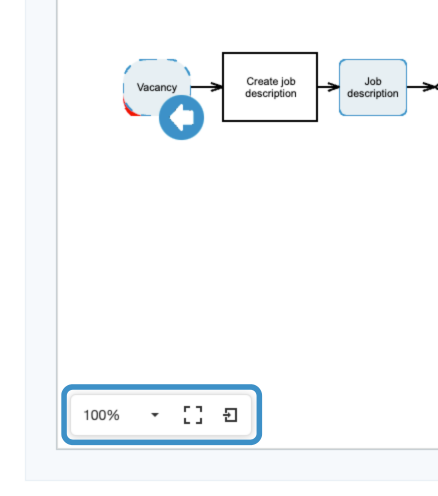Users can view and share Process Maps from the Library Map View.
The Library Map View is where Users can view and share Process Maps from within your Library. To reach the Library Map View start from the Library Homepage:
- If you are in the Admin section click the Library button at the top right of the screen to be taken to the Library Homepage.
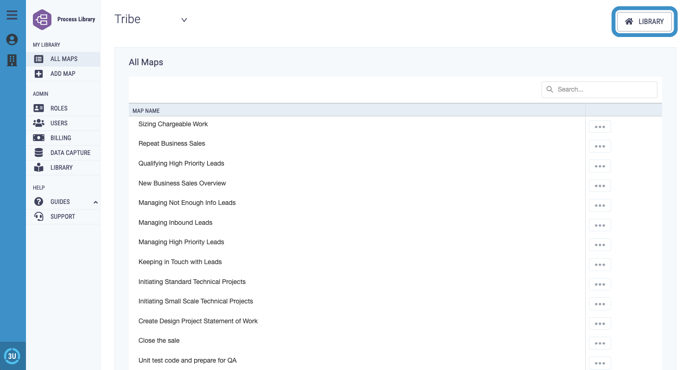
- Find the Process Map you would like to view by typing your process name into the search bar or clicking on the folder and subfolders for the relevant area of your organisation.
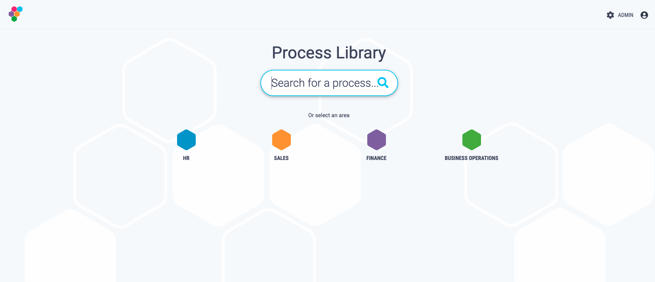
- Click on the map you would like to view and will be taken to the Library Map View page. This is made up of:
- The Title and Share button
- The Process Map
- The Properties box
- The Hyperlinks box
- A viewing options box at the bottom left of the screen

The Title and Share button
- The title of the Process Map is displayed at the top of the page, in a breadcrumb trail which allows users to return to the homepage or sub-folders the Process Map lies in.
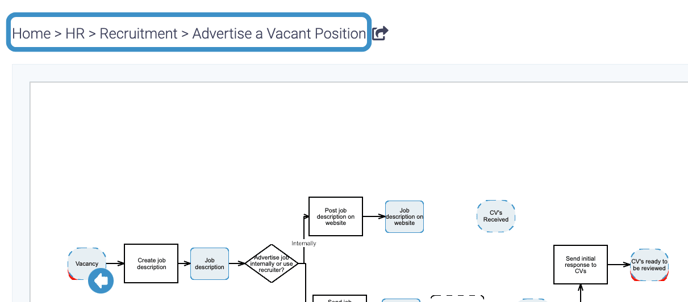
- Next to the title is the share button, clicking on it will open an email containing a link to the Process Map in Process Library (SaaS) which you can send to anyone you wish to share your process with.
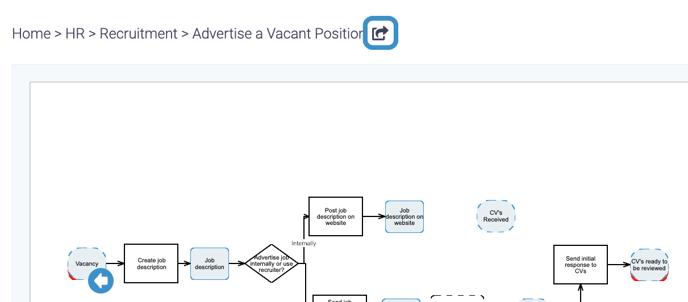
Users have to sign in to Process Library (SaaS) to view the map you share.
The Process Map
- The Process Map is displayed on the page in the middle of the screen.
- Hyperlinks are displayed in blue circles which can be clicked on to display hyperlink details in the hyperlink box to the left of the page.
- Shapes can be clicked on to display their Properties in the Properties box to the left of the page.
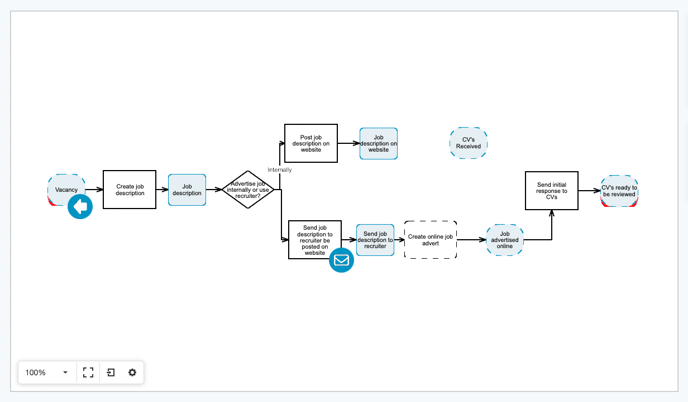
The Properties Box
- The Properties box is on the left of the page, by default it will display the Process Map Properties, you can click on any shape in the Process Map to display Activity or Deliverable Properties.
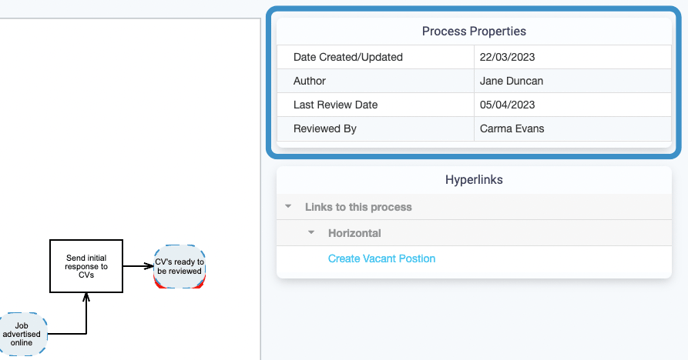
Properties must be defined before they are displayed in the Properties box, click here for how to create Properties.
The Hyperlinks Box
- The hyperlinks box is on the left of the page, by default it will display Process Maps which link to the Process Map you are viewing and if they are horizontal or vertical.
- You can also click on any of the blue hyperlink circles in the map and they will be displayed in the hyperlink box, along with whether they are horizontal or vertical.
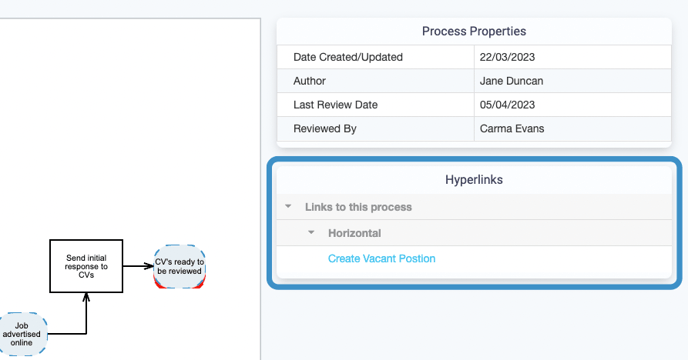
Viewing Options
- From the viewing options box at the bottom of the page users can zoom in and out using the dropdown, make the map fullscreen and export to SVG, PNG and JPEG.