Use the ATC input List View to sort, filter, and vote on inputs.
Use the input List View to sort, filter, vote on and add new inputs.
An input will not be immediately visible to the whole crowd, it must be moderated and its Input Security set to Users (All Crowd Members) for it to be viewed by the whole crowd.
The number of inputs viewable on a page can be changed using the dropdown list at the bottom right of the Input list.
The List View has been designed to allow you to instantly sort your inputs and view them in terms of priority. You can sort the Input in order of: Most Popular, Oldest and Newest. Inputs in the Board View are displayed as Input Slates.
Information about the List View Input Slates
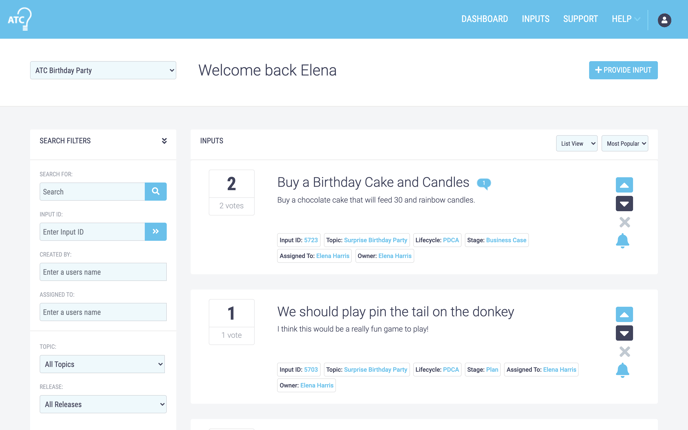
Title and Detail Preview
The title of each input slate is displayed just above a preview of the detail associated with the Input.
.png?width=688&name=Untitled%20design%20(71).png)
Input Metadata
Metadata on the input slates identifies its:
- Input ID
- Topic
- Lifecycle
- Lifecycle Stage
- Who is Assigned To complete it - the responsible person
- Who is its Owner - the accountable person
.png?width=688&name=Untitled%20design%20(72).png)
Voting
To vote on input, click the appropriate voting button located on the right-hand side of each item of Input. This will result in the net-score of the input being changed which can be seen on the left-hand side of the input slate.
To clear a vote, click the 'X' located under the voting buttons.
File Attached
If a file has been attached to an item of Input, an attachment icon is displayed in the Input preview area.
.png?width=688&name=Untitled%20design%20(73).png)
Comments
If any comments have been added to the Input, a small blue speech bubble is displayed in the list with a number denoting the number of comments.
.png?width=688&name=Untitled%20design%20(74).png)
Subscribing
Clicking on the bell located underneath the voting buttons will subscribe the user to an item of input. The user will receive email notifications when something is changed.
.png?width=688&name=Untitled%20design%20(75).png)
Sorting the List View

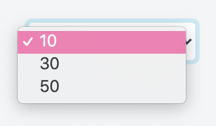
Input Detail Screen
To view the input detail screen, click on an input's tile.
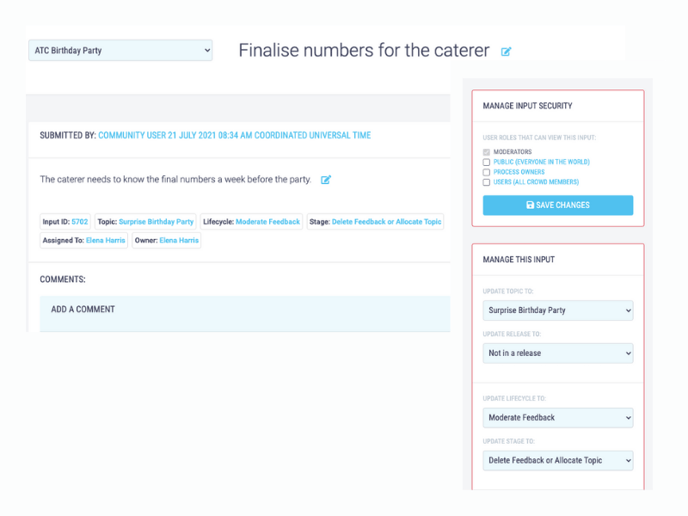
Submit an Input
To Submit an Input click on the +Provide Input button in the top right hand of the screen.
.png?width=688&name=Untitled%20design%20(70).png)


